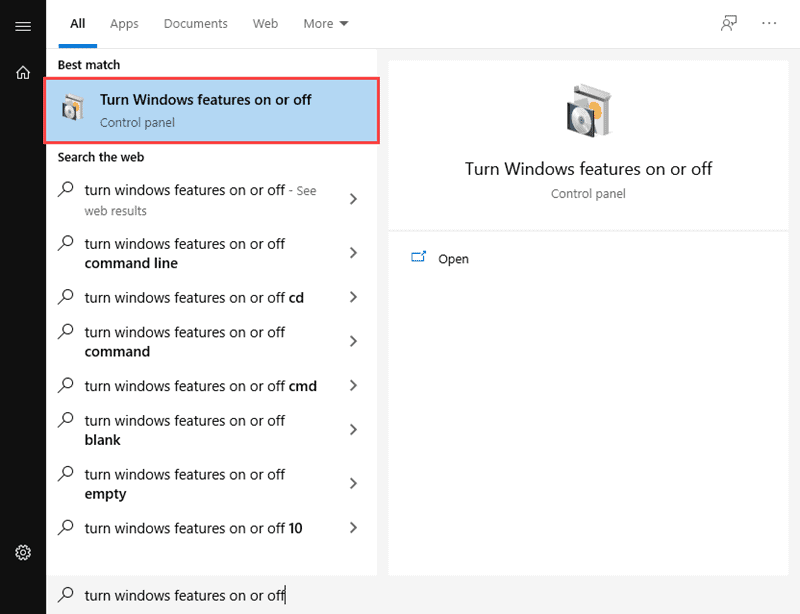
<aside> ⛔ Ansible is pre installed on the Ubuntu VM. You can skip this part if you are using the premade VM
</aside>
Ansible Official Installation Documentation
Installing Ansible - Ansible Documentation
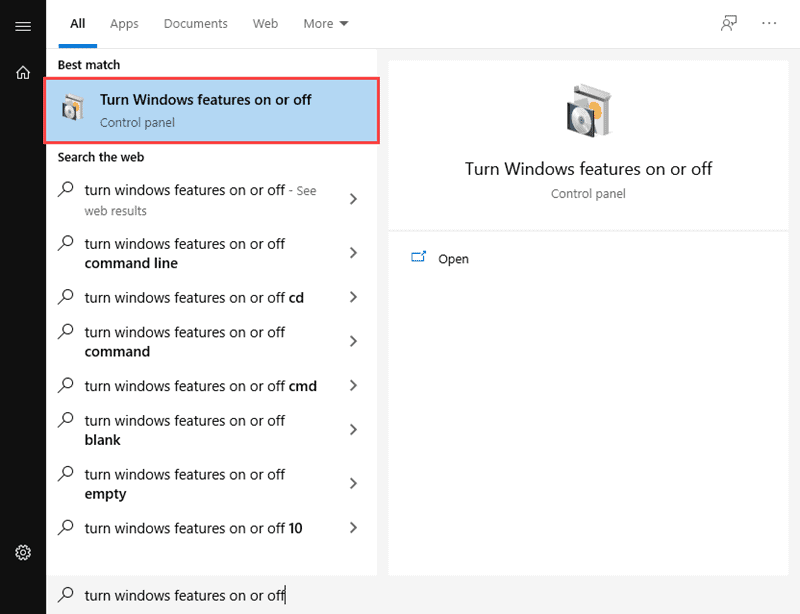

If you would like to use Windows Subsystem for Linux 2. Download the update from the following link and install the Subsystem.

wsl --set-default-version 2
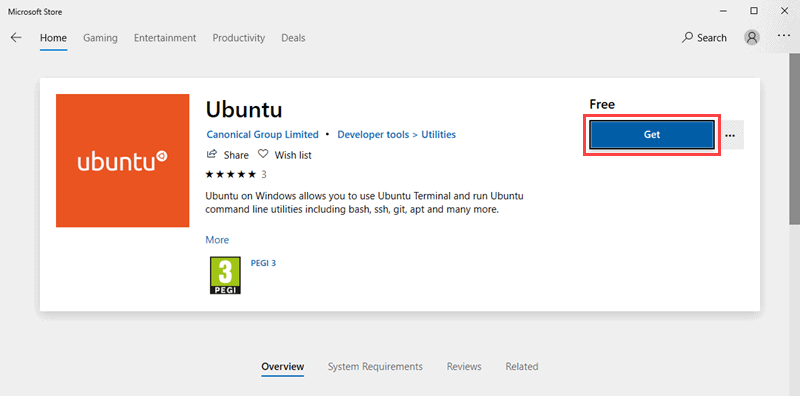
Once the installation is complete, click on Launch to start up the Ubuntu command terminal.

You should have a Ubuntu shell with your newly created user.

To install Ansible, enter the following set of commands:
sudo apt-get update
sudo apt-get install software-properties-common -y
sudo apt-add-repository --yes --update ppa:ansible/ansible
sudo apt-get update
sudo apt-get install ansible-core -y
Ubuntu builds are available in a PPA here.
To configure the PPA on your machine and install Ansible run these commands:
Install Homebrew
/bin/bash -c "$(curl -fsSL [<https://raw.githubusercontent.com/Homebrew/install/HEAD/install.sh>](<https://raw.githubusercontent.com/Homebrew/install/HEAD/install.sh>))"
Install Ansible
brew install ansible